Assigning a unique, consecutive number to each of your members can help with internal tracking, reporting, or simply giving members a clear identifier. WordPress automatically assigns a unique ID to every user, and this ID can be repurposed as a Member ID within your membership site.
This code recipe shows you how to display the WordPress User ID on the Membership Account page.
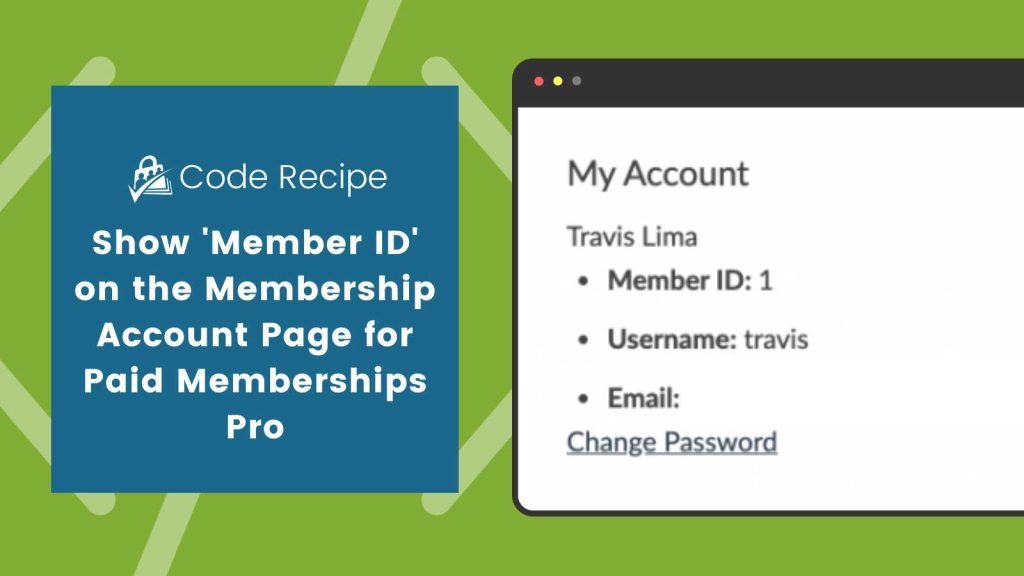
Table of contents
About the Code Recipe
By default, WordPress adds a User ID to each and every user that is created inside of your WordPress website. When a website visitor signs up as a member of your site, Paid Memberships Pro will create a user and then assign a membership to their profile. This code recipe will allow you to display the ID of each individual member, and display it on their Membership Account page.
This is a great way to add a sequential number to each and every member that signs up to your membership. This can also be nice for your early adopter members who really want to be one of the first to be a part of your amazing membership. It also helps you with record keeping and member tracking.
Looking to add a more unique, random identification number to your members? Have a look at our Generate a Unique Member Number for Display on Membership Account, Confirmation Email and More blog post.
The Code Recipe
Adding the Recipe to Your Website
You can add this recipe to your site by creating a custom plugin or using the Code Snippets plugin available for free in the WordPress repository. Read this companion article for step-by-step directions on either method.


