Delighting your members is one of the best ways to strengthen and grow your membership business. But in order to do that, you need to get to know them.
How do you do that? Well, one of the best ways is to survey members about their preferences, needs, and opinions. Surveys have been around for a long time, and they continue to be useful tools for membership site owners today.
Besides delighting your members by understanding and speaking to their needs, the goal of many memberships is to help members succeed. Quizzes are extremely useful tools for this purpose.
Plus, quizzing your members can help you direct their experience and control the flow of your membership content.
In this post, we’ll talk about the key reasons why you should quiz and survey members, different ways you can do it, as well as how to set up a member survey or private quiz on your own WordPress membership site.
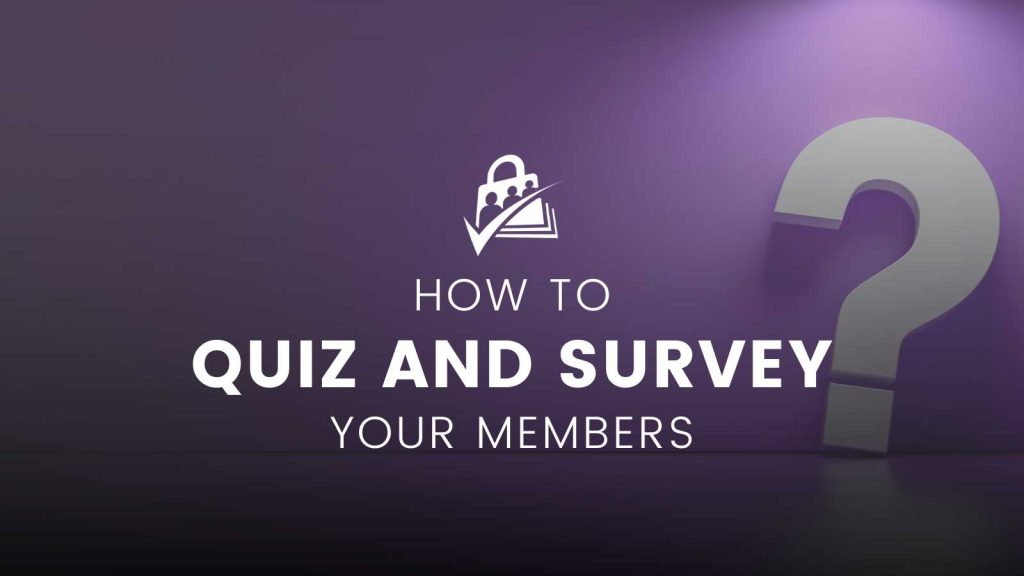
Table of contents
Why Quiz and Survey Members?
Understand What Your Audience is Looking For
How can you know what your audience wants if you never ask them? In this case, you’re just guessing.
Even if you’ve thoroughly researched your target audience, nothing compares to hearing directly from your members.
When you survey members, you get more granular data that is specific to your audience—not just the general audience of your niche. This data can seriously benefit you by informing all of your marketing and content decisions.
Surveys can give you insights on:
- Target audience demographics, like location, age range, job description and industry, income level, and more.
- The needs, wants, and preferences of your members. This includes the problems they have, the solutions they’re looking for, your website UX, different types of content and content formats they prefer, as well as their lifestyles, habits, and means of consuming content.
- What you’re doing well, and what you aren’t. If you aren’t aware of customer complaints and areas for improvement, it will be more difficult to create an optimal member experience.
- New product and content ideas. The feedback you get from surveys can give you all kinds of ideas for creating new content, products, derivatives of existing content or products, and ideas for combining your content and products into packages or membership levels that are appealing to your audience.
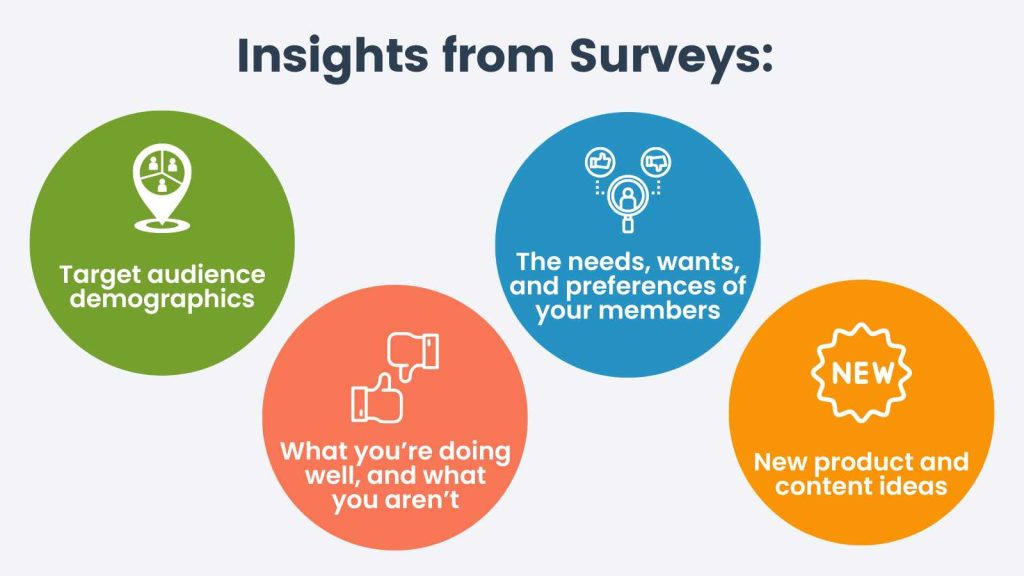
Show Your Members That Their Opinion Matters
With all types of B2C businesses, it’s important to make the customer feel valued if you want them to remain loyal. This is even more true with memberships, as the success of a membership site depends entirely on long-term member retention.
Surveying your members shows them that you are invested in them, and you value their opinions. Making surveys a part of your regular communication with members helps you develop stronger relationships with them, leading to more member loyalty.
Save Time and Resources
If you’ve ever released content that got little-to-no interaction, you’re probably familiar with the disappointment of wasted time and effort. While it’s impossible to read minds, you can save yourself a lot of time and resources by producing only the content that your members truly want.
Surveys help guide you in the right direction.
Test Out Content and Product Ideas
In addition to giving you new content and product ideas, surveys can also help you test your new content and products on your audience. Survey members to find out if they like the new content, or whether or not they prefer a different format or type of content.
In a previous post, we talked about testing your membership idea with a minimum viable product (MVP). Well, aside from sales conversions, surveys are a great way to find out how well your idea is performing.
You can use surveys to:
- Test new variants of your content and products
- Find out how members respond to different content strategies and formats
- Gauge overall member satisfaction
You can also use survey responses and data to create compelling marketing stories or reports to share and reference. Some companies may even use survey responses as testimonials. Just be sure to let participants know ahead of time if you plan to do this.
Increase Member Engagement
As you refine your content to appeal to what your audience wants, members will naturally become more engaged.
The best part? Engaged members are more likely to keep coming back to your membership, and more likely to respond well to upselling, cross-selling, and related offers.
When to Quiz or Survey Members: 6 Key Touchpoints
- Help new members get started with placement questionnaires. Help direct new members to the right content for their level of knowledge or interest. This kind of survey can boost member engagement and success—and give new members a positive first impression of your membership.
- Guide members through the member journey. Considering the member journey is crucial if you want to direct your members through a certain course or pathway. Use surveys at different touchpoints in the journey to make sure they’re on the right track and find out how they interact with the pathway(s) you’ve designed for them.
- Test their knowledge with quizzes or a lightweight course. Quizzes are great tools for boosting member success rates, and thus, retention rates. For example, you can quiz your members at certain intervals, to recap sections of a course, or to place them into the appropriate course, group, or membership level.
- Promote and analyze the success of your events. Whether you host in-person events or offline events like webinars, masterclasses, and livestreams, you can utilize surveys to:
- Gather data to inform your marketing strategy
- Engage with members during an event
- Gauge feedback after an event is over
- Assess your net promoter score (NPS) at different time or journey intervals. It’s a classic question: Ask members how likely they are to recommend your membership to a friend or colleague. This is your net promoter score (NPS). This helps you identify your biggest fans, too.
- Find out why members cancel with an exit survey. Member churn is no fun, but you can still get useful feedback out of the process. Give members who want to cancel their memberships a chance to answer an exit survey to find out things like:
- Why they want to leave
- What they were looking for
- What your membership didn’t give them
- What you can do better in the future
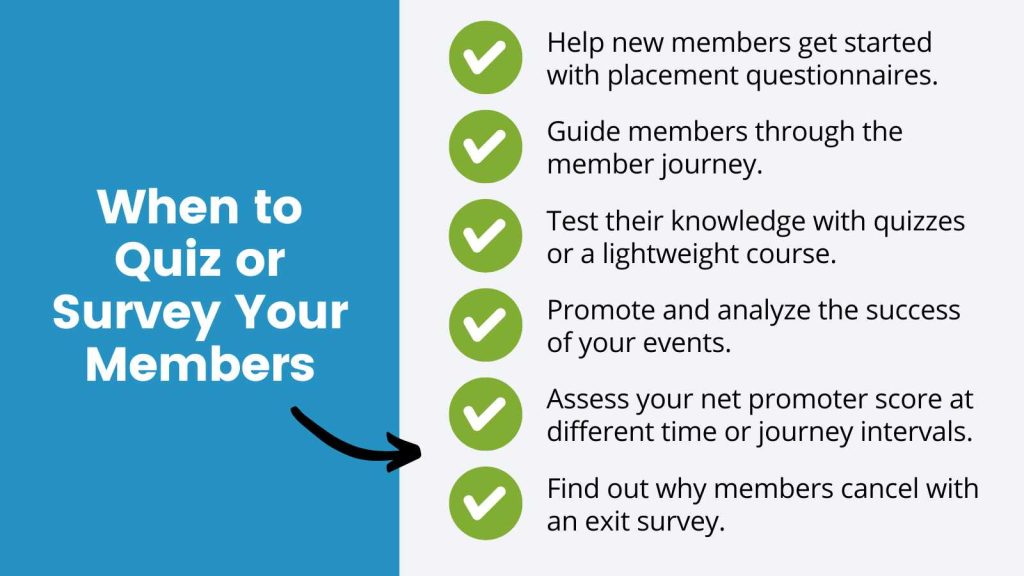
You can also use surveys to collect feedback and data for various purposes. For example, you could gather and aggregate data that you share back to your member community.
This data can be presented in reports, or referenced as facts, figures, and statistics in marketing messages, graphics, social media posts, videos, and podcast conversations.
Tips to Help You Quiz and Survey Members
- Make it secure and confidential. Let members know that their quiz and survey responses are safe with you, as well as how their data will be used. If you intend to include it in reports, make that clear.
- Make it easy. You’ll get the best results if you remove as many complications and obstacles as possible for your members. Make it quick and easy to answer any surveys you give them.
- Personalize the experience. Experiences that feel more personal are often more compelling for members. Add personal touches like including their first name in the survey, or reminding them of any previous replies if they’ve taken the same survey before. If you use Paid Memberships Pro, there’s a shortcode that allows you to show specific information on the current “logged in” member.
- Reward participation. In some cases, you may find it helpful to offer members an incentive for completing a survey. This could be something like a discount, bonus content, download credits, early access to content, or other goodies.
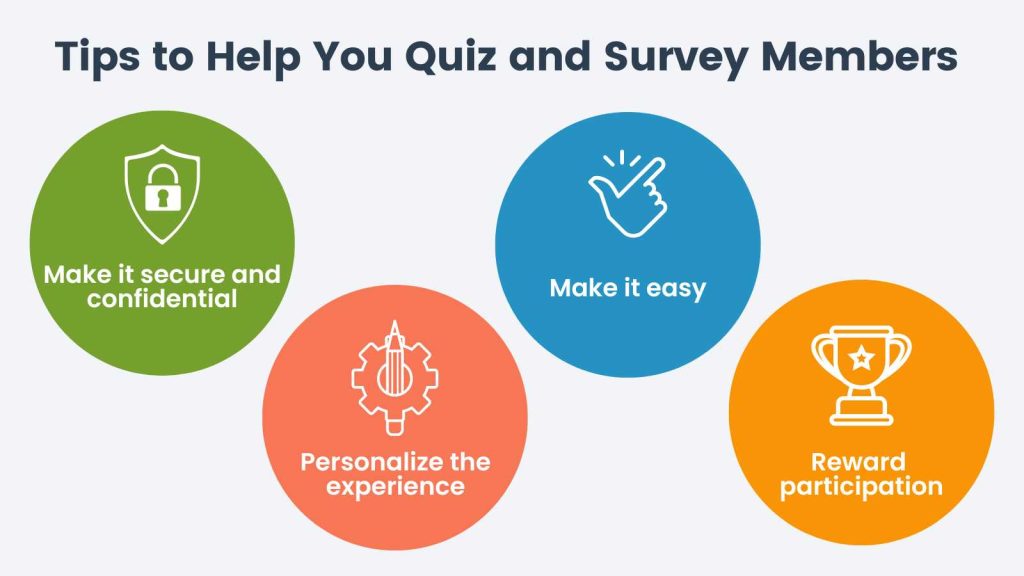
How to Set Up a Member Survey in WordPress (Tutorial)
- Navigate to Plugins and Add New. Search for “Survey Maker” by AYS Pro. Install and activate the plugin.
- From your WordPress dashboard menu, navigate to Survey Maker > Surveys and click Add New.
- Go to the General tab
- Choose a title for your survey
- Create your survey questions.
- Click Save.
- Under the Styles tab, you can choose a theme, and assign specific colors, fonts, and other formatting. Click Save.
- Go to the Start Page tab to configure a start page for your survey. Click Save.
- Configure various settings for how your survey looks and functions by going to the Settings tab, and control how the results are displayed under the Results Settings tab. Click Save.
- Under the Email tab, configure emails that are sent to the user and admin. Click Save.
- Preview your survey to be sure it’s configured correctly.
Set Up a Quiz in WordPress (Tutorial)
- Navigate to Plugins and Add New. Search for “Quiz Maker” by AYS Pro. Install and activate the plugin.
- From your WordPress dashboard menu, navigate to Quiz Maker > Quizzes and click Add New.
- Go to the General tab
- Choose a title and description for your quiz
- Create the questions.
- Click Save.
- Under the Styles tab, choose a theme, and specify the colors and other properties you want for your quiz. Click Save.
- If you go to the Settings tab, you can configure a variety of quiz functionalities, choose how results are displayed under the Results Settings page. Click Save.
- Limit who can take your quiz and set a password for access under the Limitations tab and configure user data preferences under the User Data tab. Click Save.
- Choose how emails and certificates are sent to users and admins under the E-mail, Certificate tab, and configure any integrations under the Integrations tab. Click Save.
- Preview your quiz to be sure it’s configured correctly.
How to Protect a Survey or Quiz for Members Only
With Paid Memberships Pro, there are a few ways you can create and embed a quiz or a survey for members only, including:
- Embedding the quiz or survey on a post or page that requires membership.
- Adding the quiz or survey shortcode within the Membership Required block or shortcode.
- Or, inserting the quiz or survey shortcode on a protected section of your content using your favorite page builder, like Elementor or Divi.
Depending on which survey or quiz plugin you’re using, the steps may be a bit different. For this tutorial, we are using the survey and quiz plugins by AYS Pro. So we recommend that you ignore their plugin’s settings to require a user or restrict access by user login or role. Instead, make your survey or quiz “public” and use PMPro to restrict who has access.
Below are two popular methods to add your quiz or survey to a restricted content area or members-only page.
Note: With either method, you’ll need to have Paid Memberships Pro installed on your WordPress site.
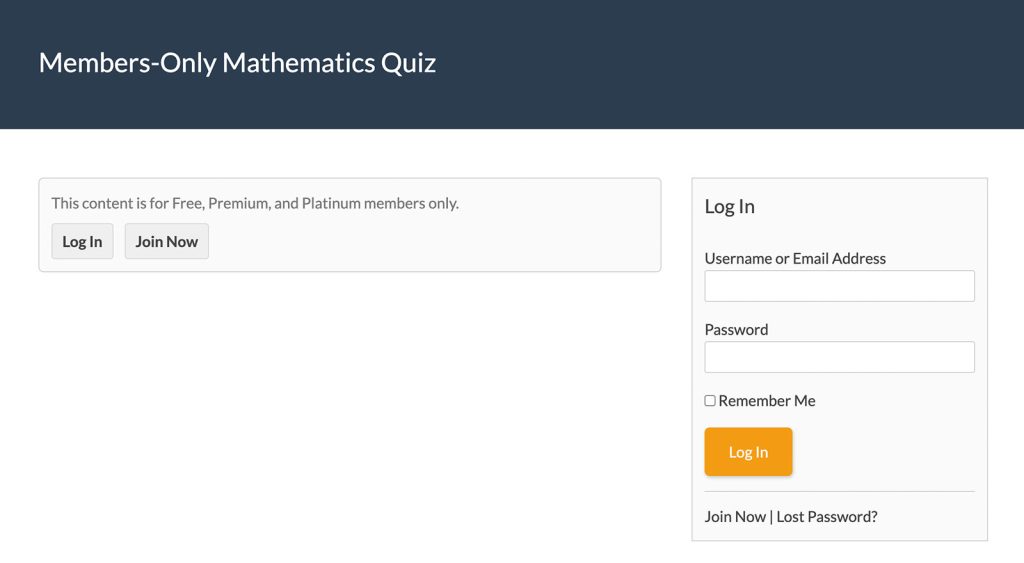
For a protected quiz or survey, non-members will see a message to join for access.
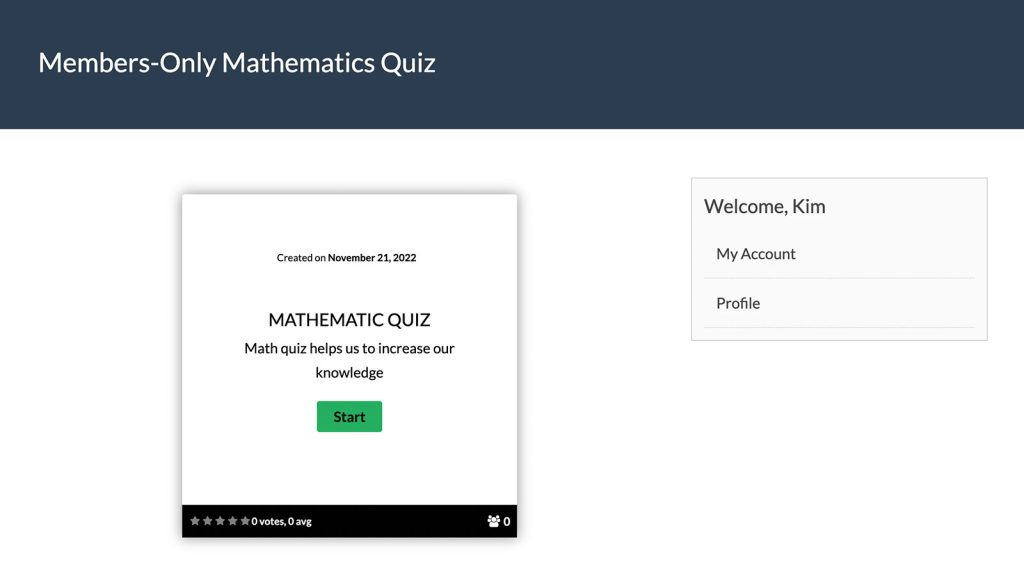
Then, once a user is logged in with the correct membership level, they will see your full quiz or survey content.
Method 1: Add the Quiz or Survey Shortcode to a Protected Post or Page
- In the WordPress block editor, edit the post or page you want to add the quiz or survey to. With Paid Memberships Pro installed on your site, you will see a “Require Membership” metabox.
- Within this metabox, select one or more membership levels that have access to the post or page.
- Insert the shortcode block in the post editor.
- Add your quiz or survey’s unique shortcode within this block.
- Update the post or page.
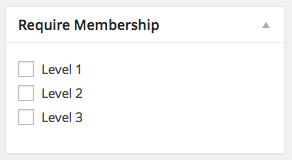
Points to Remember:
- If no levels are checked in the “Require Membership” metabox, anyone will be able to access the post or page (including the quiz or survey).
- If one or more membership levels are checked, only logged-in users with that level are will be able to view the post or page with your quiz or survey.
Method 2: Add the Quiz or Survey Shortcode to the Membership Required Block
- In the WordPress block editor, edit the post or page you want to add the quiz or survey to.
- Add the Membership Required block to your post or page.
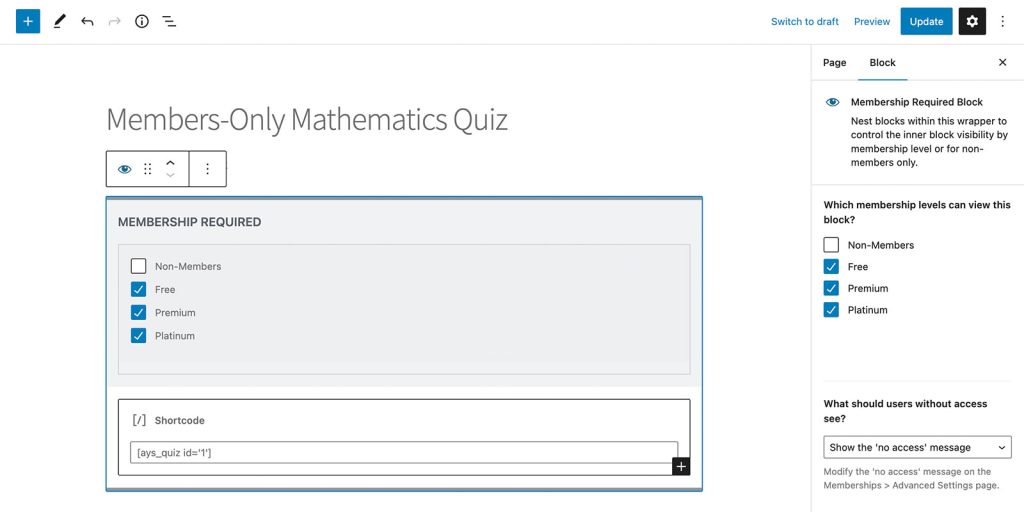
- In the block settings, select one or more membership levels that have access to your quiz or survey.
- Insert the shortcode block inside the Membership Required block.
- Add your quiz or survey’s unique shortcode within this block.
- Update the post or page.
Points to Remember:
- Your survey or quiz content will be hidden if a user does not have the required access.
- In the block settings, you can also choose to show a ‘no access’ message to users who do not have the required membership level.
This same approach will work with the membership shortcode in Paid Memberships Pro. This shortcode allows you to hide or show content based on the current user’s membership level.
Using this shortcode, you can control access to specific sections of your quiz or survey. For example, you might want to show a more advanced portion of a quiz to advanced users only, or hide a certain section of a survey from free or paid users.
Check out the documentation on the membership shortcode here. And if you’re using a page builder, you can use the content protection features of your builder to hide or show quizzes and surveys any way you want.
Are You Ready to Quiz and Survey Members?
Hopefully this post has helped you understand the benefits of quizzing and surveying members, as well as some different strategies and methods for adding quizzes and surveys to your membership site.
Are you ready to add a quiz or survey to your membership site and restrict it to members only? Download Paid Memberships Pro today and get immediate access to all of the features you need to easily quiz and survey members.


