The ERR_TOO_MANY_REDIRECTS error indicates that the page you are trying to visit is caught in a “redirect loop”. This means that your browser is being infinitely redirected to a different page each time it hits the requested URL. If you are experiencing this error on your site, continue reading to learn how to troubleshoot the redirect loop.
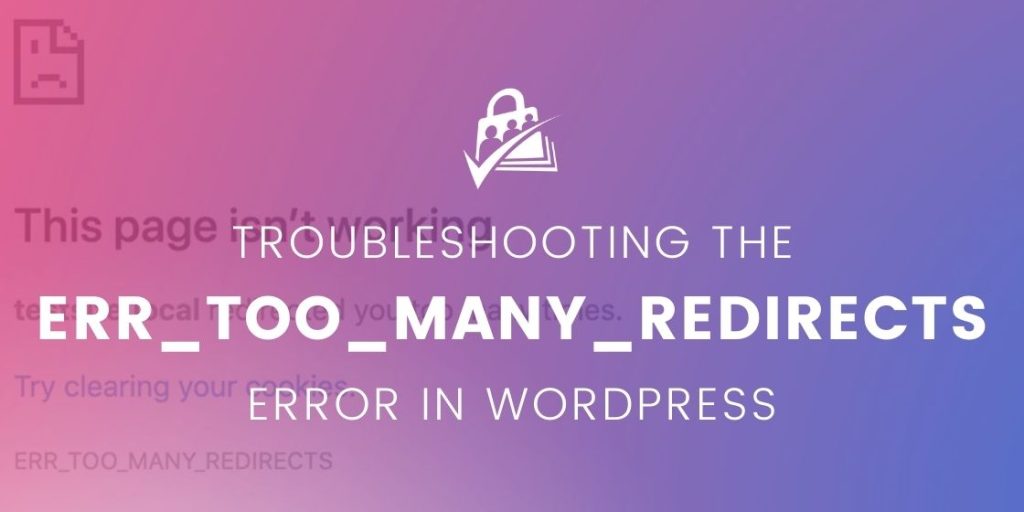
What Causes a Redirect Loop
A redirect loop happens when a URL continuously redirects to another URL in a never-ending cycle, preventing the page from loading. In membership sites, this often occurs when:
- When a user logs in, the site redirects them incorrectly based on their membership level or page restrictions.
- A page is protected by multiple plugins, creating conflicting redirections.
Your browser eventually gives up and displays the ERR_TOO_MANY_REDIRECTS error.
Redirect Loop Reason #1: Incorrect Page Settings in Paid Memberships Pro
The most common reason why you may need to troubleshoot a redirect loop is because your PMPro pages are not properly set up. Similarly, you may be using another plugin that integrates with PMPro, an LMS for example, and you are restricting a PMPro page in more than one place.
Here’s how to troubleshoot a redirect loop caused by incorrect page settings or content protections in PMPro:
- Confirm that you have assigned all PMPro pages under Memberships > Settings > Page Settings.
- Each target page in the list needs to contain the expected shortcode or block. It is possible to build your own Membership Levels and Membership Cancel page. These are the only two pages that you can safely remove the default shortcode or block from.
- Ensure the
pmpro_billingshortcode is not on the same page as the Membership Account Page shortcode. - Verify that none of these pages have any membership levels set in the “Require Membership” metabox.
These pages all work together to allow PMPro to function as expected for your membership site. If you don’t set up a required page, it can trigger redirect loops.
Redirect Loop Reason #2: SSL Errors
PMPro now serves your entire site over HTTPS. You can see this on the Memberships > Settings > Security page in the WordPress dashboard.
If more than one plugin is trying to redirect to SSL or you have custom code in place related to SSL, this may cause the `ERR_TOO_MANY_REDIRECTS` error. To debug SSL issues further, please refer to our guide on troubleshooting HTTPS/SSL issues.
Use Debug WP Redirect to Troubleshoot a Redirect Loop
If you are still experiencing a redirect loop, and these troubleshooting steps did not resolve the error, we recommend that you install and activate the Debug WP Redirect plugin.
This plugin is useful when you have a lot of plugins and theme functions interacting with each other. It will help you troubleshoot a redirect loop by determining what code is trying to control the redirect.
Once activated, you must define two constants in your wp-config.php file. This will allow the debug plugin to output information about each wp_redirect call both on the frontend and in your admin dashboard.
add define( 'DEBUG_WP_REDIRECT', true );
define( 'DEBUG_WP_REDIRECT_ADMIN', true );
In some cases, you may be unable to access your WordPress admin dashboard to install this plugin due to the redirect errors.
If this is the case, deactivate (do not delete) Paid Memberships Pro and any other plugins that may be causing the redirect.
To do this, you must change the directory name of each plugin via FTP or cPanel. We cover this complete process in our companion guide linked below.
How to Use the Debug WP Redirect Plugin
At this point in the troubleshooting process, you should have done the following:
- Confirmed that you have properly set up the PMPro pages. The pages use the correct shortcodes and do not have membership level restrictions.
- Debugged any SSL-related issues at both the settings and server level.
- Installed and activated the Debug WP Redirect plugin.
- Renamed plugin folders (if necessary) and reactivated all essential plugins on your membership
Now, let’s use the Debug WP Redirect plugin to pinpoint the cause of the redirect loop.
Step 1: Check the Debug Log
- Visit the page that was triggering the redirect error.
- The Debug WP Redirect plugin will display a redirect debug log that includes every piece of code intercepting the page load.
- Review the log to see which plugin is responsible for initiating the redirects.
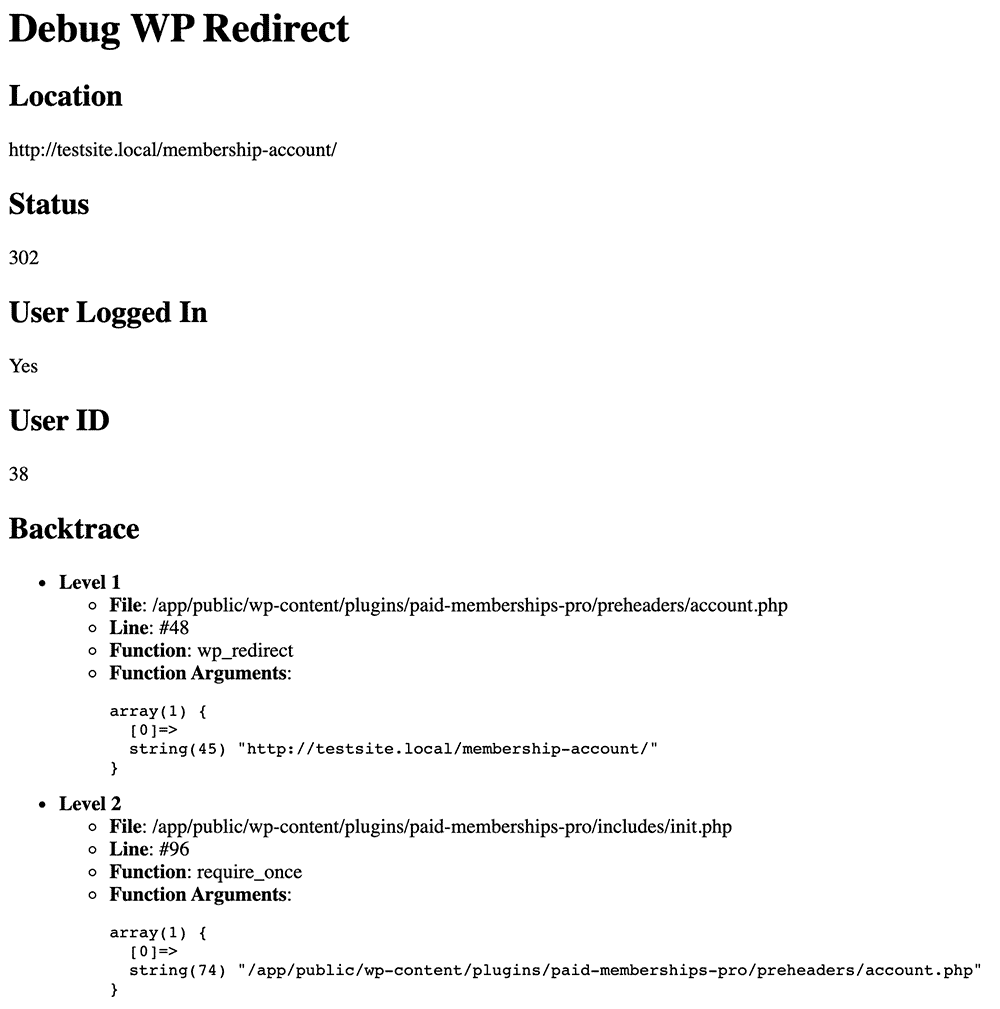
Step 2: Deactivate the Problematic Plugin
- If a specific plugin is causing the redirect loop, deactivate it in the WordPress admin dashboard.
- If you can’t access your dashboard due to the error, manually deactivate the plugin by renaming its folder via FTP or cPanel.
Step 3: Identify Conflicting Redirects
- If deactivating one plugin doesn’t fix the issue, reactivate it and check another plugin that may also be interfering.
- Look for functions in the plugin’s code that hook onto
template_redirectorwp_redirect. - Comment out or remove the conflicting lines of code.
Step 4: Repeat Until the Redirect Loop is Resolved
- Revisit the problem page to check if the redirect loop is resolved.
- If another plugin is still causing redirects, repeat the process of deactivating, debugging, and modifying the code until the error disappears.
If you have identified the problematic plugin(s) but can’t resolve the conflict:
- Check plugin settings: Some plugins have options that modify redirects.
- Consult a developer: If two plugins are conflicting, a developer can adjust them to work together.
- Use custom code: You may need to write a function to detect redirect loops and disable problematic filters.
Wrapping Up: How to Keep Your Site Redirect-Free
Troubleshooting the ERR_TOO_MANY_REDIRECTS error can be frustrating, but by following a structured approach, you can identify and resolve the issue. Whether the redirect loop was caused by incorrect membership site settings, SSL conflicts, or other plugins, the root cause has now been pinpointed and resolved.
If you’ve tried these solutions and still can’t resolve the issue, don’t hesitate to reach out for support. We are continuously updating this guide with new troubleshooting techniques, so be sure to check back for additional solutions.
Get Support From Our Team of Experts
For more help with this PMPro feature, check out our Support Page with three ways to get support as a free or premium member.

