Running and maintaining your WordPress site is a lot of work. From performing security checks to applying website updates to writing and publishing new content, there’s a lot to be done on a daily and weekly basis.
While not all tasks are demanding, they still take up time you could spend on other business areas. These include marketing, coming up with new offers, or serving your existing clients and customers.
Here’s the good news:
You can use WordPress automation to expedite some tasks, save a lot of time, prevent human error, improve the quality of your website by minimizing mistakes, and overall make your life easier — at the same time. This post will look at different ways to automate WordPress tasks.
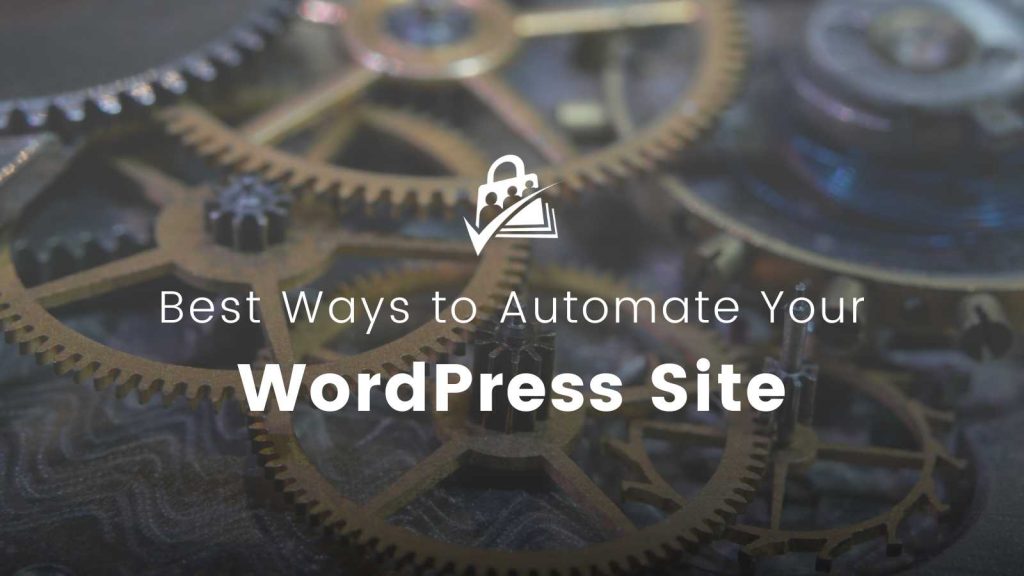
Automate WordPress
As you can see, there are several different aspects to WordPress automation you can employ to free up some of your time. Let’s take a look at these tasks more in-depth below.
1. Backup Process
Backups are one of the most important tasks you have as a website owner. Backups help you sleep at night, knowing that if something happens to your website, you can quickly get it back up and running and find comfort in the fact your investment is protected.
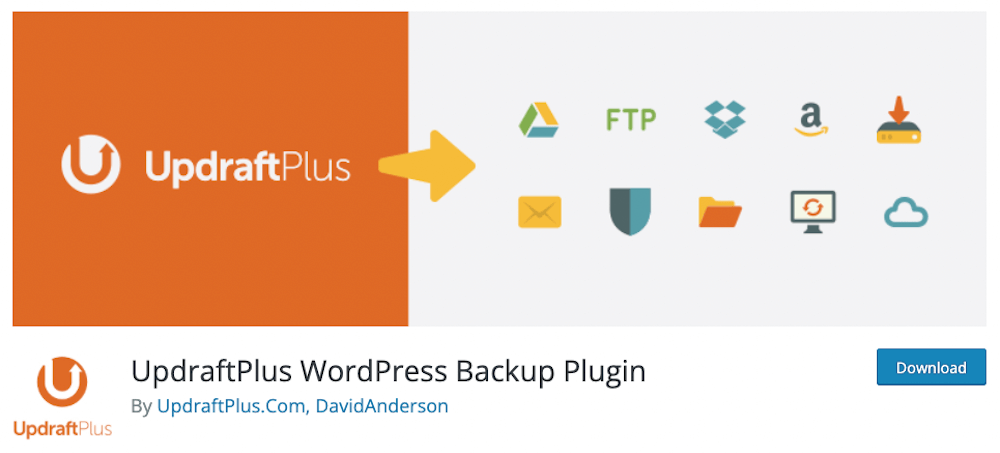
You can use many plugins on the plugin repository in WordPress automation to back up your website regularly. What’s even better, you can store the backup in an offsite location such as Dropbox or Google Drive to ensure it’s easy to access.
A plugin like UpdraftPlus is a good way to set up WordPress automatic updates and backups on your WordPress website.
Another good option is Backup Buddy, which promises a streamlined backup process with plenty of automation to make for a hands-off experience. Along with scheduled, automatic backups, you can also quickly customize what is backed up each time, including content, images, comments, and more.
2. Security Scans
WordPress is the most popular CMS on the entire internet because of how powerful and flexible it is. The downside of being the most popular solution is a lot of hackers will try to take advantage of sites with no security. But that doesn’t mean you should leave things to chance and cross your fingers, hoping they don’t target your website.
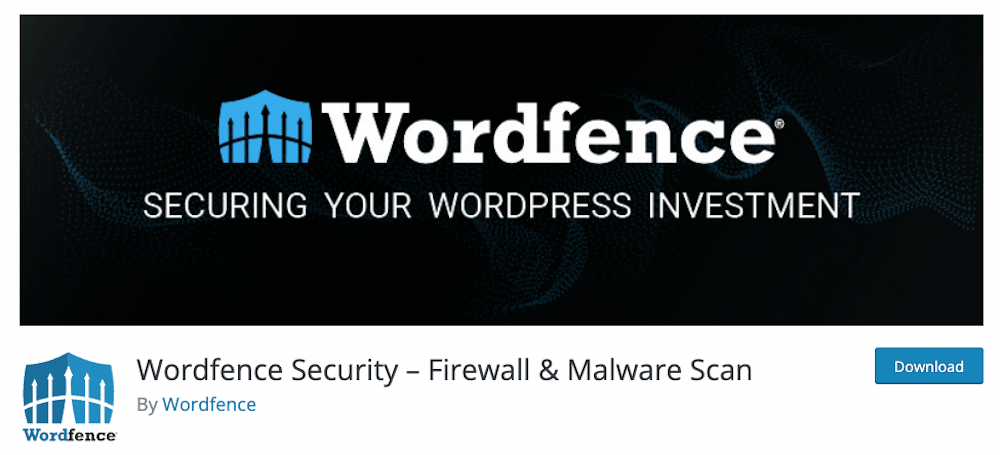
Instead, use a plugin like Wordfence to automatically scan your website files for malicious code. On top of scanning for malicious code, Wordfence will also act as a firewall and inspect all incoming traffic to ensure malicious visitors don’t reach your website or ecommerce shop.
Or, you might prefer iThemes Security instead, one of the most popular security options around. It works by blocking automated attacks, monitoring suspicious activity, and automatically banning users and IP addresses to maintain website security.
3. Updating Plugins, Themes, and WordPress
WordPress updates happen automatically on your website by default. For example, if you’re using WordPress 5.6, your website will automatically update to WordPress 5.6.1.
When it comes to WordPress themes, templates, and WordPress plugins, as of WordPress 5.5, you can turn on automatic updates.
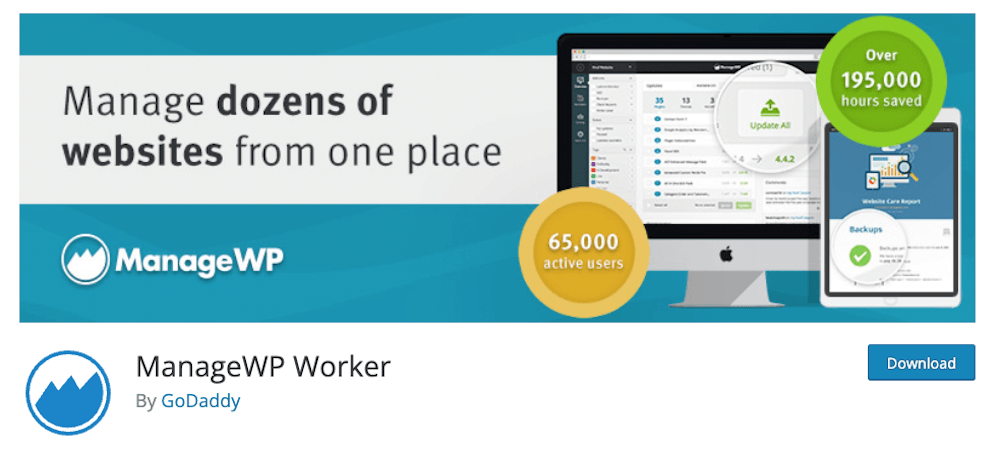
But if you manage multiple websites, things can get a little complicated. Updating plugins and themes can be time-consuming. Especially for ecommerce or membership sites where you’ll need to double-check that updates worked and that your websites are still fully functional and accept payments.
Here’s the good news — some plugins use WordPress automation to update all plugins and themes at the same time across all sites.
ManageWP Worker is one such plugin that can help you automate and streamline managing multiple WordPress websites from a single dashboard.
4. Recurring Speed Testing
Website speed matters. If your website takes too long to load, you’ll not only annoy your website visitors but also risk losing sales. In addition, search engines might rank your website lower in search engine result pages.
That’s why it’s essential to keep an eye on your website speed. You don’t have to do it manually. With a service like GTMetrix, you can set up recurring speed testing and metrics and spend your time on other tasks.
That can also help you realize if you’ve installed a plugin that has been poorly coded and is slowing down your website.
5. Content Dripping
Content dripping is another way to automate your membership website. Using this method, you can upload all content at once but set it to be released at a regular interval of your choosing. That leaves you more time to interact and engage with your members.
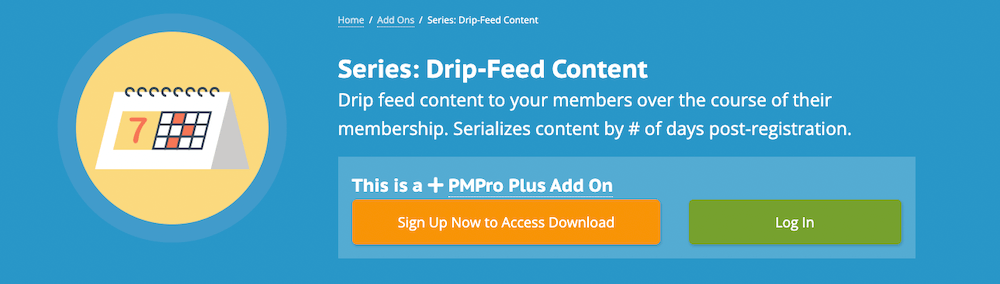
Paid Memberships Pro makes it easy to set up a content drip schedule for your membership website’s content. Use the Drip-Feed Content Add On to release content by the number of days post-registration.
6. Form Submission Notifications
Forms are an integral part of any website. However, manually checking your inbox for new emails takes time. Not to mention, it’s all too easy to miss an important notification in a sea of other emails.
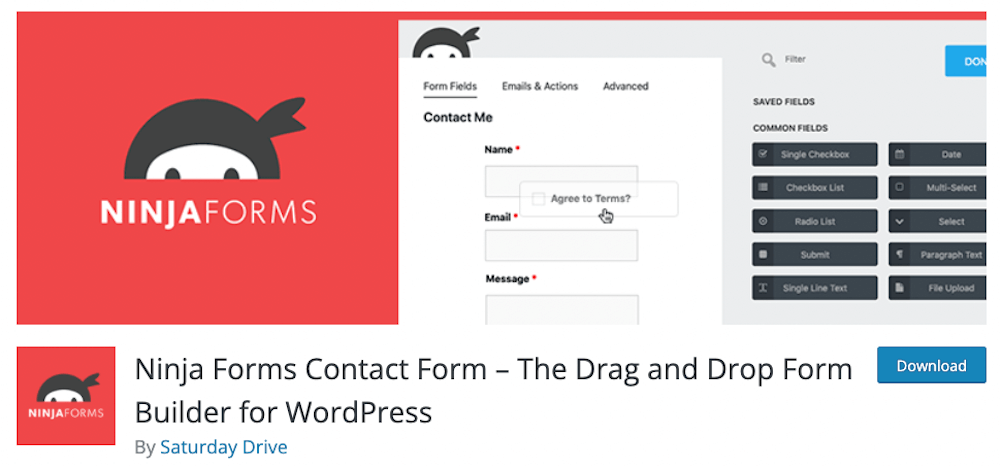
That’s where form submission notifications come in. Contact form plugins such as Gravity Forms or Ninja Forms have built-in form submission notification features.
That lets you set up form notifications that go out to the correct person on your team so that no email gets missed. And if you have a really important message, you can even set up text message notifications or Slack notifications.
7. RSS-Based Newsletter Campaigns
Every week, emailing your list should be at the top of your marketing automation tasks. Your email list is full of people who want to hear from you and are more likely to buy than someone who just discovered you.
If you don’t have a solid marketing plan yet, you can stay in touch with your subscribers with a simple RSS-based campaign.
Major email marketing service providers such as Mailchimp have the option to send automated newsletter campaigns whenever you publish a new blog post. That is a good way to get your subscribers used to your emails in their inbox.
8. Image Compression Upon Upload
Images are often the biggest culprit for slow-loading websites. That’s why it’s critical to compress them before you upload them to your website. However, it’s also a task that’s easy to miss.
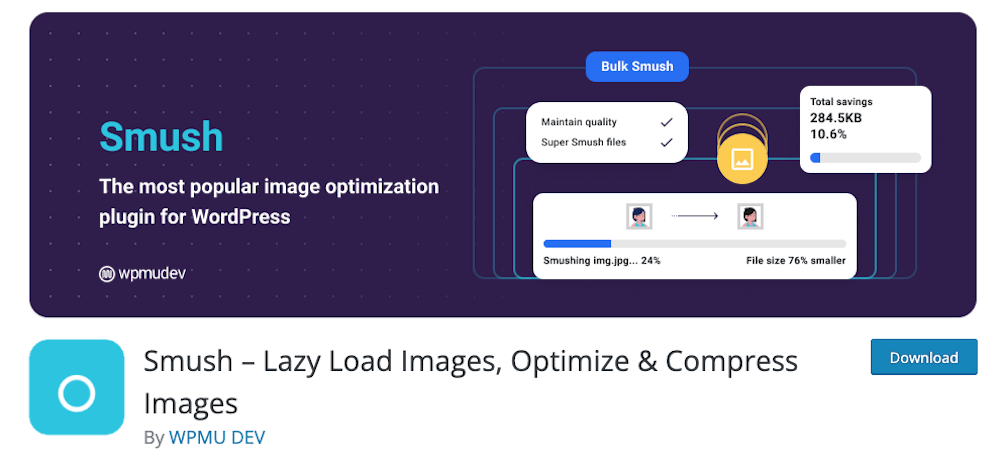
But here’s the good news — you can use automation plugins like Smush with full WordPress integration to compress images as you automatically upload them to your website.
9. Welcome New Members
However, doing it manually may be tedious, not to mention you’d have to sit at your computer 24/7. With automation, you can easily set up a welcome email to go out to all new users as soon as they purchase one of your membership plans.
Paid Memberships Pro makes it easy to set up membership confirmation emails and customize them for each new member.
10. Automatic Website Downtime Notifications
Unexpected downtime can happen even with the best hosting. If you don’t know about it, you can’t troubleshoot it or fix it, and that could be costing you money.
But you don’t have to continue manually checking your website throughout the day.
With Jetpack’s Downtime Monitoring, you can go about your business while Jetpack keeps tabs on your website. If your website is down, this bit of WordPress automation will immediately send you a notification so you can investigate and take action.
11. Spam Prevention and Cleanup
When running a website, spam becomes a part of your life. But you don’t have to let it ruin your day. Use automation tools like Akismet to detect and delete spam automatically.
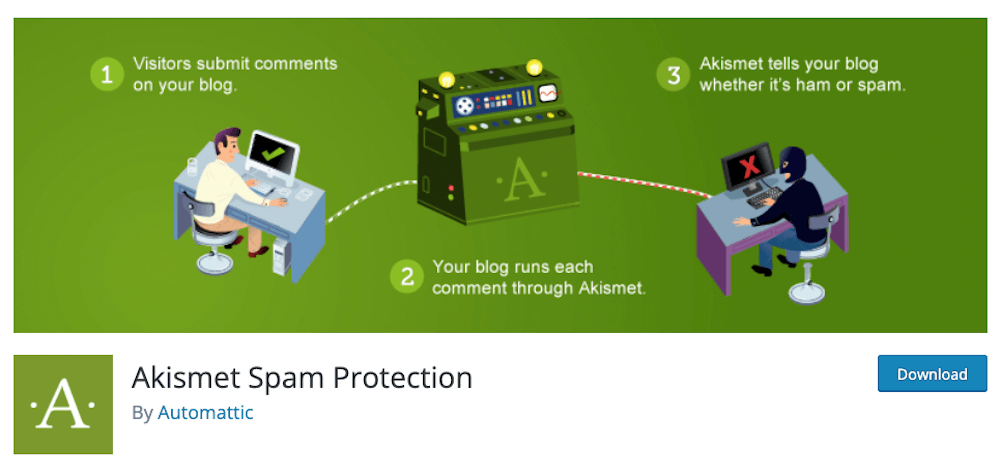
If you’d rather review spam comments before deleting them, you can set Akismet up to hold spam comments for review. That way, you can ensure legitimate comments aren’t accidentally marked as spam.
12. Checking For Broken Links
No matter how diligent you are about creating new pages and redirecting old ones, broken links are inevitable. If your website is big, manually checking every page and every blog post in Google Analytics could take hours, if not days.

You can use the Broken Link Checker plugin to check your website for broken links and improve SEO automatically. Then, take an hour once a week to go through the list and redirect those links to appropriate pages on your website.
13. Database Optimization
An unoptimized WordPress database can slow down your website. Optimizing your database can be time-consuming and a little intimidating if you’ve never done it before or if you’re not tech-savvy.
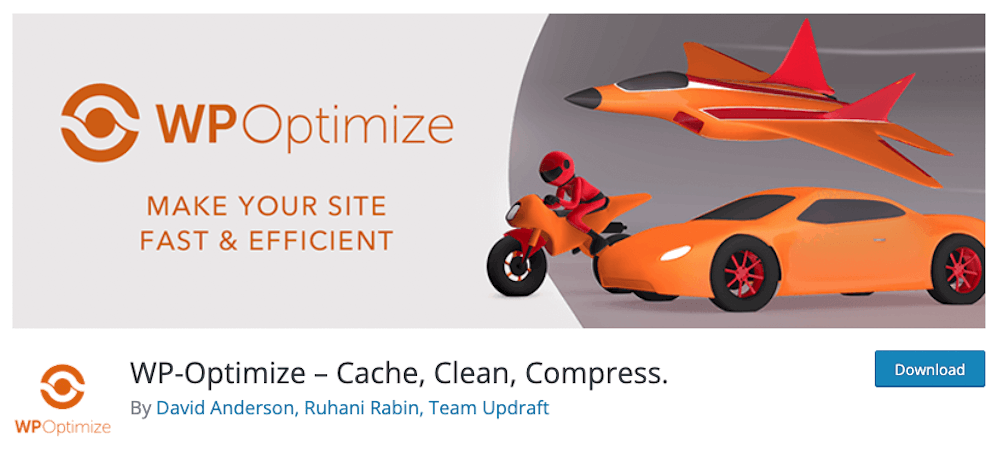
That is where the WP-Optimize plugin comes in. Once you complete the WordPress installation for this plugin, it will automatically clean your database to ensure your website’s performance isn’t bogged down by all the unnecessary things stored in the database.
You should always backup your membership site before editing (including optimizing) your database.
What’s more, this plugin can also help you take care of a couple of other tasks mentioned here, such as compressing your images and even caching your static files.
14. Customer Relationship Management
By automating certain tasks and processes within your CRM system, you can save time, reduce manual errors, and enhance customer interactions.
In a recent blog post, we discussed how to connect members to ActiveCampaign using WP Fusion, a powerful automation tool. This integration allows you to automate various CRM-related tasks, such as adding new members as contacts, managing tags based on membership status, and updating contact information.
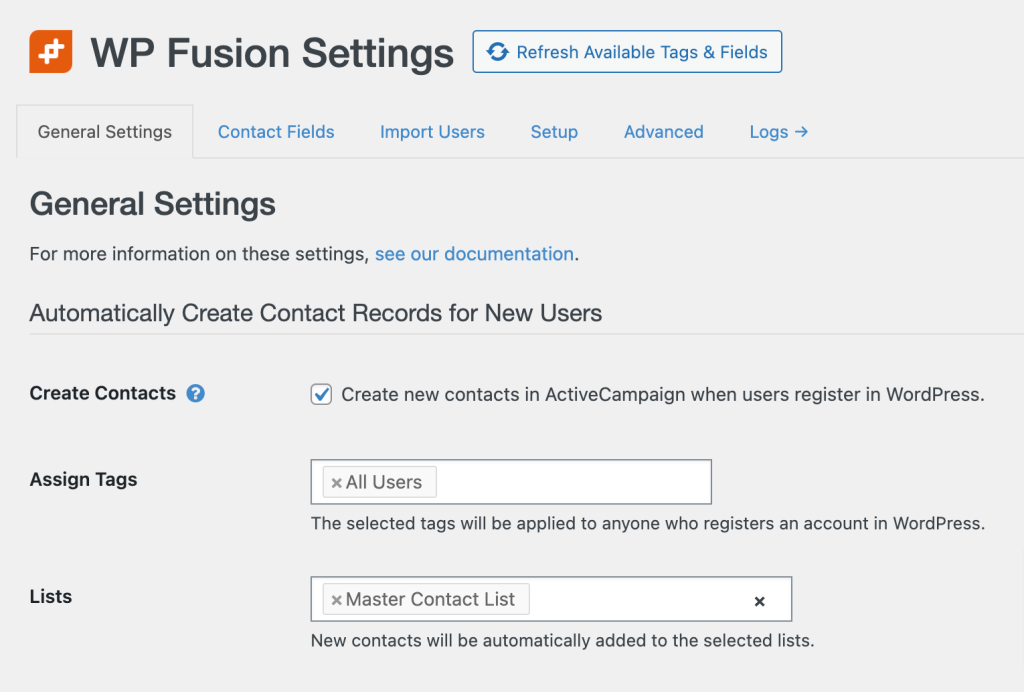
While this guide is focused on the ActiveCampaign CRM, all of these actions work with every CRM integrated with WP Fusion.
By implementing these automations, you can optimize your membership site management and take full advantage of the capabilities offered by your CRM platform. Learn how in this companion guide.
Final Thoughts — WordPress Automation: 14 Best Ways to Automate WordPress
At first glance, it may seem like there isn’t much you can do to automate WordPress websites. But when you dig a bit deeper, you can find a surprising number of things you can do to automate WordPress and free up some of your valuable time.
We’ve shared 15 different ways to automate WordPress. The only thing left to do now is to implement them so you can focus on nurturing your community.
Good luck!


